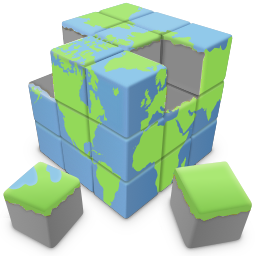Using the Website Wizard
There are moments when seeking fresh inspiration for a new website design can be quite challenging. When you're faced with such moments, look no further than the Quick 'n Easy Web Builder's website wizard for a helpful boost!
With the assistance of the 'Website Wizard,' you can initiate a new project. You have the flexibility to begin with a template as the foundation for your new project or customize its content and style through a step-by-step process. Moreover, there are options available to harness AI-driven content generation, tailored to your specified description, and incorporate (random) stock images relevant to your selected category. These features empower you to craft a distinct and unique website every time you utilize the wizard. The generated website will exhibit fresh variations with each run of the wizard!
With the assistance of the 'Website Wizard,' you can initiate a new project. You have the flexibility to begin with a template as the foundation for your new project or customize its content and style through a step-by-step process. Moreover, there are options available to harness AI-driven content generation, tailored to your specified description, and incorporate (random) stock images relevant to your selected category. These features empower you to craft a distinct and unique website every time you utilize the wizard. The generated website will exhibit fresh variations with each run of the wizard!
Create a new website based on a template
With this option you can quickly start a new project based on an existing template. The generated project will be exactly the same as the original template, so there are no choices to make other then which template you want to use. Of course, you can fully customize the website after you are finished with the wizard.
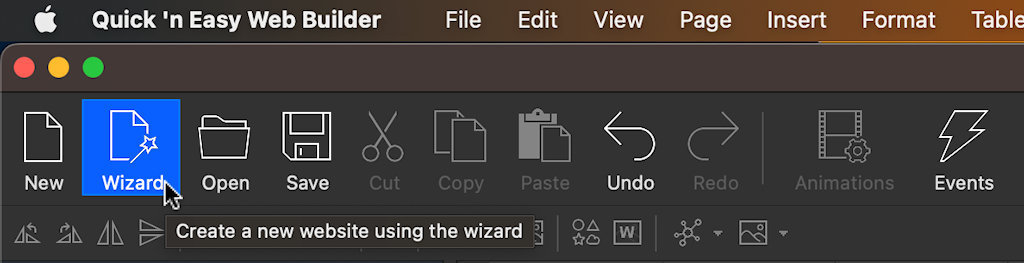
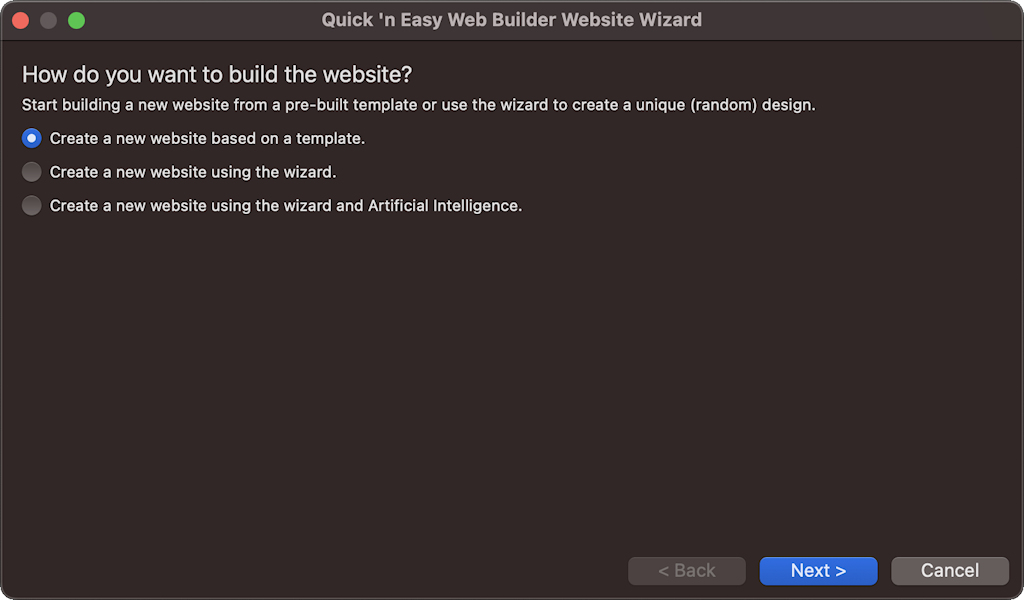
The Website Wizard has 3 options to help you get started building a new website:
• Create a new website based on a template
• Create a new website using a wizard
• Create a new website using a wizard and Artificial Intelligence
• Create a new website based on a template
• Create a new website using a wizard
• Create a new website using a wizard and Artificial Intelligence
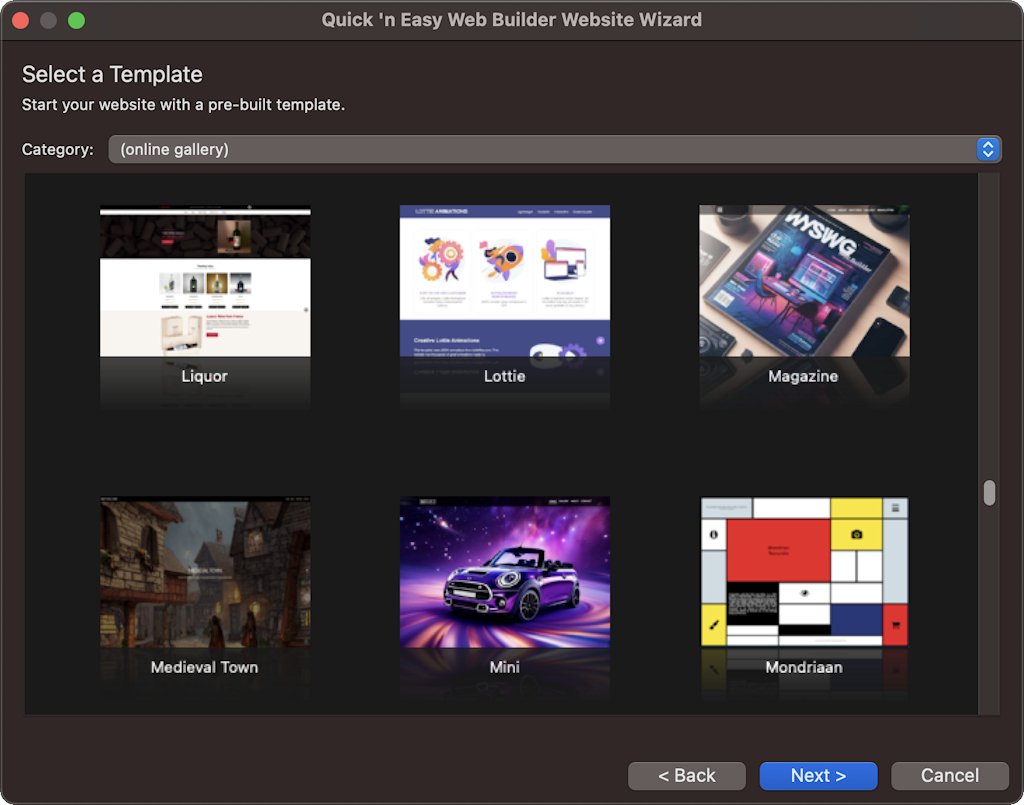
Create a new website based using a wizard
When choosing the "Create a new website using a wizard" option, the wizard will prompt you with a series of questions to determine the desired look and feel of your new website. The resulting website will feature a distinct design, generated based on your selections. Consequently, each time you utilize the wizard, you'll receive a one-of-a-kind website.
In the future, we have plans to enhance this functionality by introducing a wider range of customization options and incorporating more advanced AI integration, ensuring an even more personalized and dynamic website creation experience as time progresses.
In the future, we have plans to enhance this functionality by introducing a wider range of customization options and incorporating more advanced AI integration, ensuring an even more personalized and dynamic website creation experience as time progresses.
In the first step you can enter the Name of the website. For example: Pablo's Flowers
This name will generally be used in the header or introduction of the site.
This name will generally be used in the header or introduction of the site.
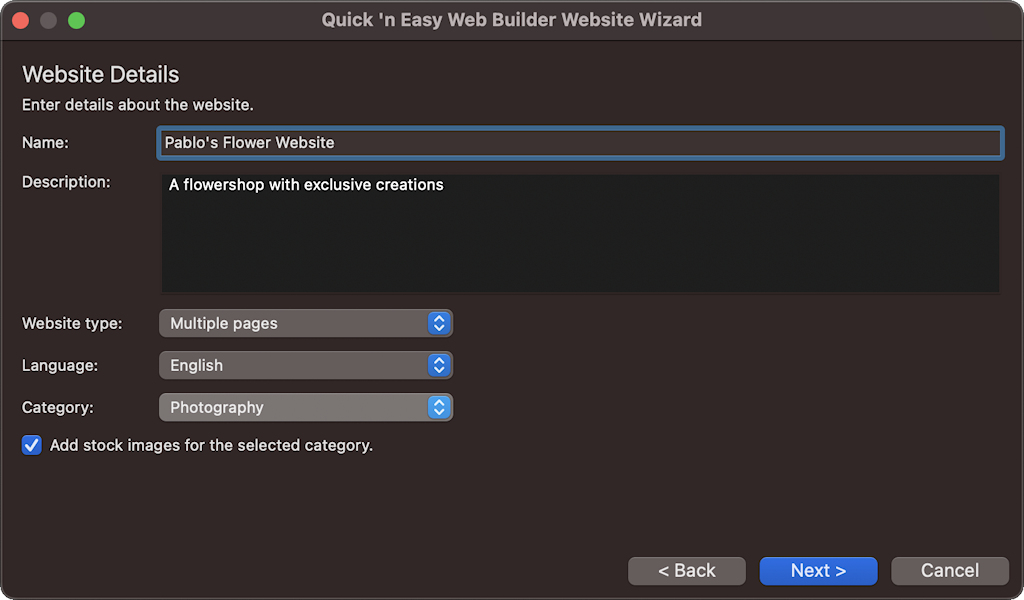
Description
Specifies what the website is about. For example, a flower shop with exclusive creations
This text will be used in subtitles and as input for AI to generated other content for the website.
Website type
Specifies the type of website:
• Single Page, creates a website with one page only. All sections (about, portfolio, contact form etc) will be on a single page. The navigation will have bookmarks to each section.
• Multiple Pages, create a website where each section has it own page.
• Multiple Pages with master page, create a website where each section has it own page. For the common sections of the layout (header and footer) the project will make use of a master page, so these can be easily updated from one place.
Language
Specifies the language of the website. This is mainly used by search engine to determine the language of the website.
Category
Specifies the category of the website. For example: Fashion, Photography, Services etc.
This option is for use in combination with "Add (random) stock images for the selected category" to determine what kind of images to download. In the future. the category may also be used for AI purposes.
Add (random) stock images for the selected category
By default, websites created with the wizard will only contain 'place holder' images. But when the wizard can also replace these images with stock photos (downloaded from UnSplash. Pexels or Pixabay) for a more 'finished result".
Specifies what the website is about. For example, a flower shop with exclusive creations
This text will be used in subtitles and as input for AI to generated other content for the website.
Website type
Specifies the type of website:
• Single Page, creates a website with one page only. All sections (about, portfolio, contact form etc) will be on a single page. The navigation will have bookmarks to each section.
• Multiple Pages, create a website where each section has it own page.
• Multiple Pages with master page, create a website where each section has it own page. For the common sections of the layout (header and footer) the project will make use of a master page, so these can be easily updated from one place.
Language
Specifies the language of the website. This is mainly used by search engine to determine the language of the website.
Category
Specifies the category of the website. For example: Fashion, Photography, Services etc.
This option is for use in combination with "Add (random) stock images for the selected category" to determine what kind of images to download. In the future. the category may also be used for AI purposes.
Add (random) stock images for the selected category
By default, websites created with the wizard will only contain 'place holder' images. But when the wizard can also replace these images with stock photos (downloaded from UnSplash. Pexels or Pixabay) for a more 'finished result".
Note: to reduce the number of requests to these third party services, images are cached for a specific time, based on how busy the servers are and how many requests are being processed.. So, this means that if you run the wizard for second time with same category then you may see the same images. Although they will probably be used in different part of the layout. But if you run the wizard a few hours later then you may get completely different results!
Create a new website based using a wizard and Artificial Intelligence
This option is largely the same as "Create a new website using a wizard". However, it has one major difference in that it uses AI to generate the content (text) of the website based on the specified description.
Also, the selected language will be used for the content!
In a forthcoming version of the wizard, we are considering the possibility of AI-generated images for websites. However, as of now, this feature is relatively slow and could consume a significant number of credits. Therefore, at present, we utilize stock images. Nevertheless, please note that this may evolve in the future. This is just the beginning of what we have in store!
Also, the selected language will be used for the content!
In a forthcoming version of the wizard, we are considering the possibility of AI-generated images for websites. However, as of now, this feature is relatively slow and could consume a significant number of credits. Therefore, at present, we utilize stock images. Nevertheless, please note that this may evolve in the future. This is just the beginning of what we have in store!
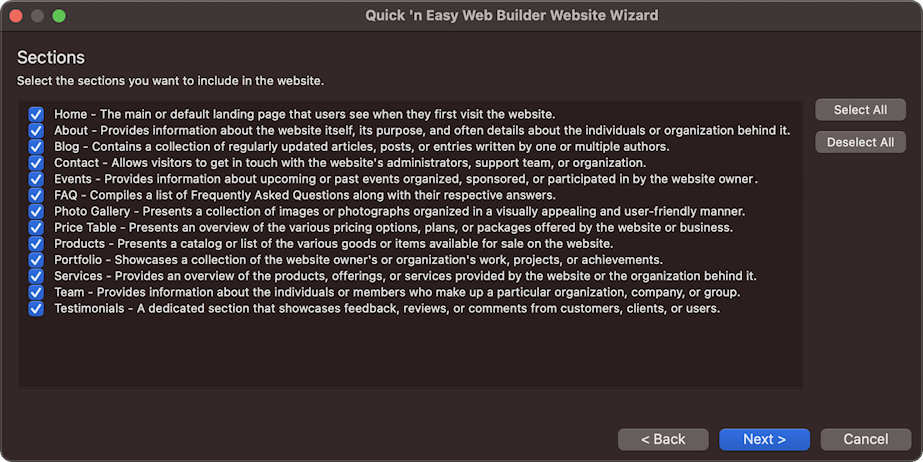
Sections
In the next step you can specify which sections you like to add the to website. For example, whether you want add an about section, contact form, photo gallery etc. Each section will also get an entry in the generated navigation. Of course, you can always add new pages later via the Site Manager.
In most cases, the main navigation of the generated website will use Quick 'n Easy Web Builder's 'Synchronize with Site Manager' feature. This means that if you later add a new page to the project, then it will automatically be added to the menu!
For single page websites, the links in the navigation will be bookmarks to the sections on the same page.
In the next step you can specify which sections you like to add the to website. For example, whether you want add an about section, contact form, photo gallery etc. Each section will also get an entry in the generated navigation. Of course, you can always add new pages later via the Site Manager.
In most cases, the main navigation of the generated website will use Quick 'n Easy Web Builder's 'Synchronize with Site Manager' feature. This means that if you later add a new page to the project, then it will automatically be added to the menu!
For single page websites, the links in the navigation will be bookmarks to the sections on the same page.
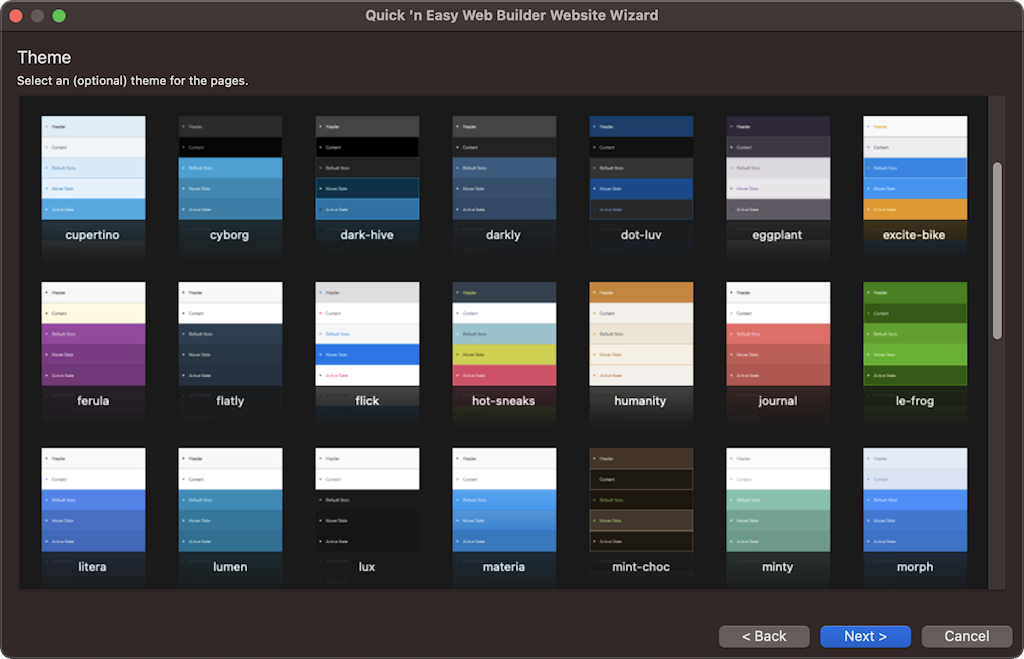
Theme
In the last step you can optionally select a theme for the website. The theme controls the main colors of elements on the pages.
For example, the text or background color. Note that some sections may overwrite these colors for instance to achieve a better contrast in headers, forms or footers. You can always change the selected theme later via the page properties.
In the last step you can optionally select a theme for the website. The theme controls the main colors of elements on the pages.
For example, the text or background color. Note that some sections may overwrite these colors for instance to achieve a better contrast in headers, forms or footers. You can always change the selected theme later via the page properties.
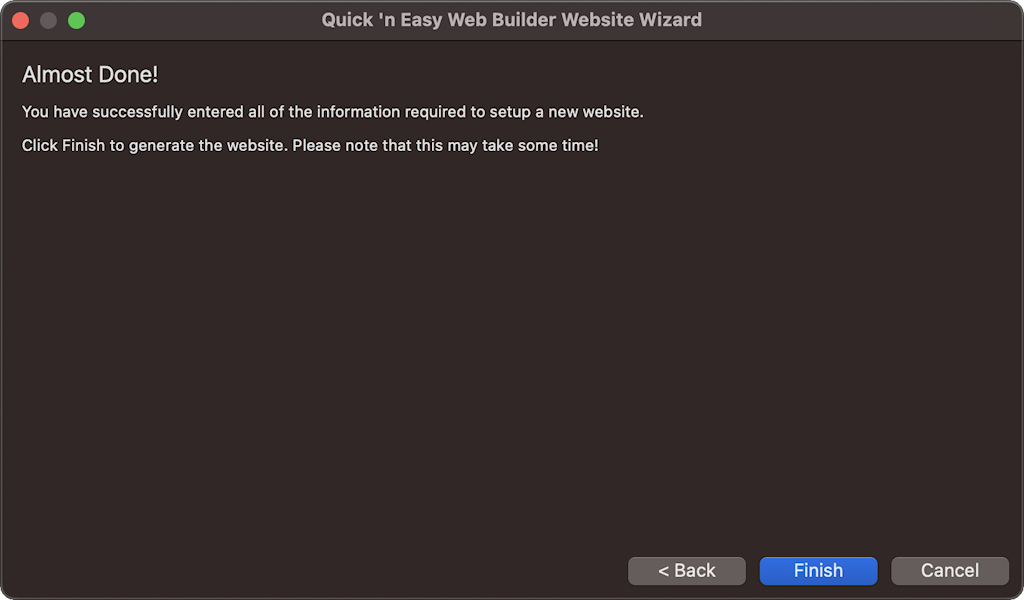
Finish
To proceed, click 'Finish' to initiate the website generation process. The duration of this process may vary, depending on the chosen options and the responsiveness of third-party servers. Please be patient while the website is being generated.
If you're pleased with the outcome, you have the option to save the project. Alternatively, you can restart the wizard for another attempt.
To proceed, click 'Finish' to initiate the website generation process. The duration of this process may vary, depending on the chosen options and the responsiveness of third-party servers. Please be patient while the website is being generated.
If you're pleased with the outcome, you have the option to save the project. Alternatively, you can restart the wizard for another attempt.
Important note:
The AI tools in Quick 'n Easy Web Builder are implemented using the third-party OpenAI API. You will need an OpenAI API key in order to use this functionality. If you do not already have an OpenAI account then you can create it here: https://platform.openai.com/signup
You can create an OpenAI API key for free. New users get free $5 worth of free tokens. These tokens expire after 3 months.
After the quota has passed you can choose to enter billing information to upgrade to a paid plan and continue your use of the API on pay-as-you-go basis. The API key can be entered in Preferences -> Artificial Intelligence
The AI tools in Quick 'n Easy Web Builder are implemented using the third-party OpenAI API. You will need an OpenAI API key in order to use this functionality. If you do not already have an OpenAI account then you can create it here: https://platform.openai.com/signup
You can create an OpenAI API key for free. New users get free $5 worth of free tokens. These tokens expire after 3 months.
After the quota has passed you can choose to enter billing information to upgrade to a paid plan and continue your use of the API on pay-as-you-go basis. The API key can be entered in Preferences -> Artificial Intelligence